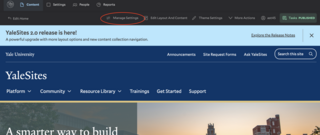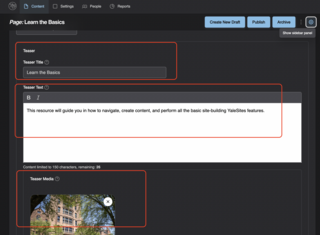The Manage Settings section controls how your content is titled, published, categorized, and displayed on your YaleSite. Here, you can set menu links, SEO metadata, teaser content, CAS restrictions, and external links.
This is the first screen you’ll see when creating content. A title is required to save and continue to Layout Builder. Other settings can be adjusted anytime as you move between Manage Settings and Edit modes.