With the introduction of Focal Point, image cropping has become easier than ever. Now, you can ensure the essential details of your image take center stage and avoid accidentally cropping out important details, such as a subject’s head.
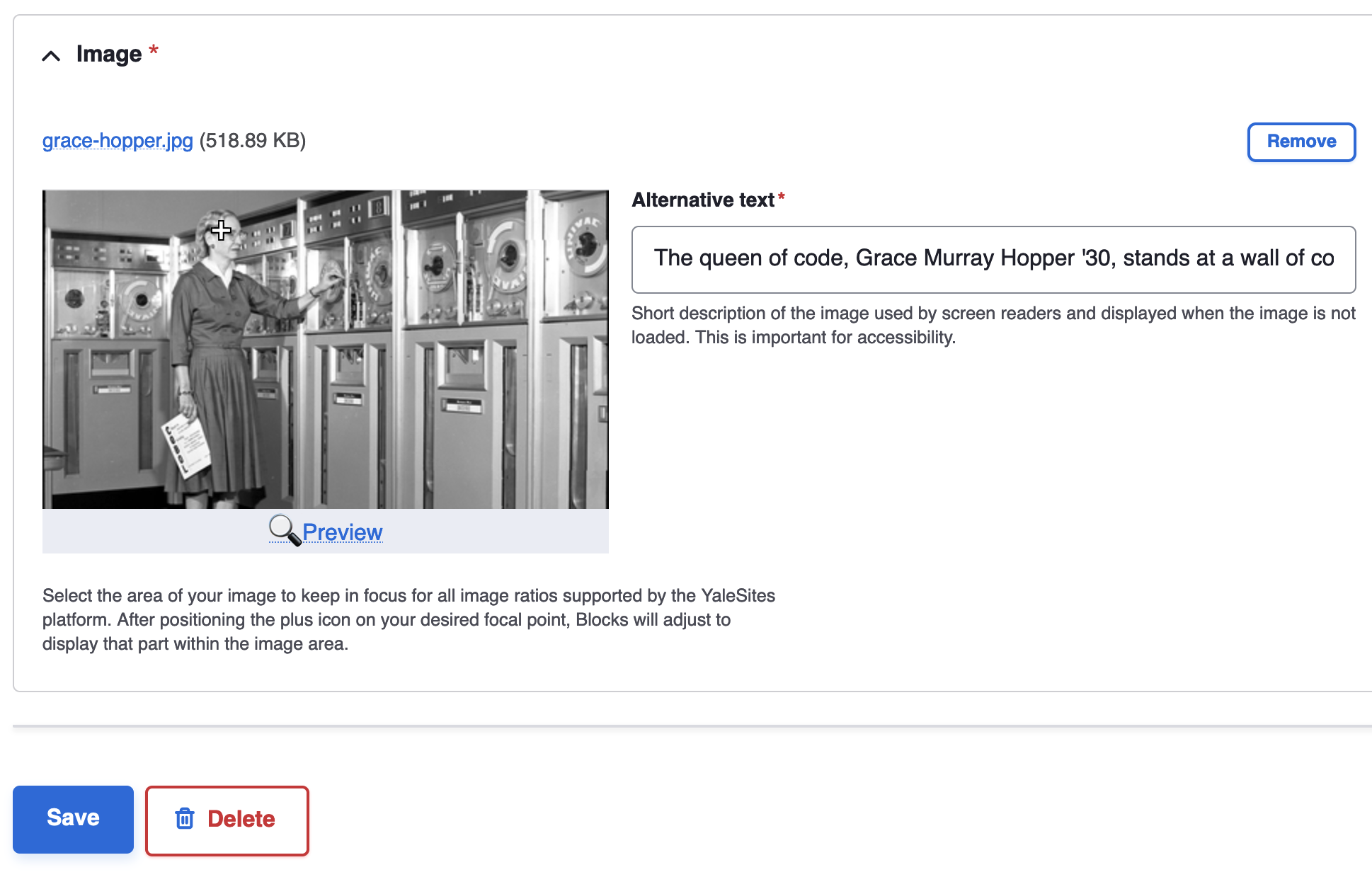
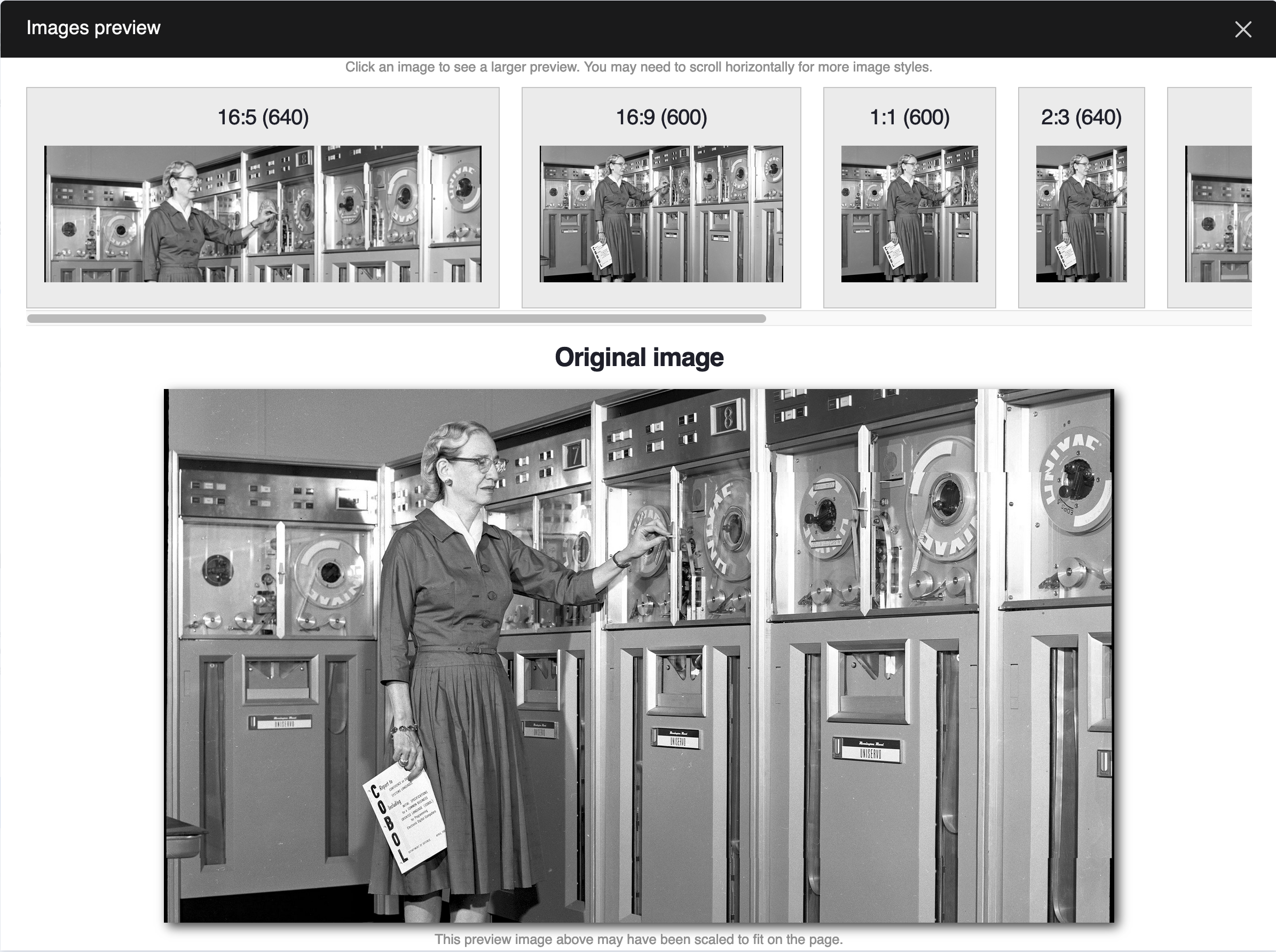
2
Set your focal point
Position the plus icon over the most important part of your image to ensure it remains the focus when used in Blocks.
Preview the results
Use Preview to see how your image will appear across each of the aspect ratios.
How it works
- Simply position the plus icon over your image’s most important area—or focal point—hit Save, and YaleSites does the rest.
- Blocks will automatically adjust to focus on the designated area, eliminating the need to specify multiple cropping sizes.
- The Preview feature lets you see how your image will appear across aspect ratios, allowing you to fine-tune your focal point before saving.
You can see Focal Point in action by watching the Release Demo Video.
Learn easy image cropping with Focal Point. Position, save, and automatically adjust focus for better visuals.
View this in action
-
Community Spotlight: Student Accessibility Services
Explore how YaleSites simplified crafting a website that looks great while ensuring equal access to information for all.
Browse More Tips & Tricks
Finished exploring these tips and tricks? There’s plenty more enriching content to discover on our main page.
