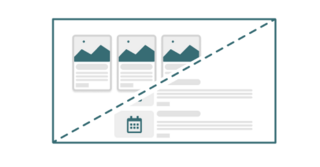View Block Options
For each of the four content types, you can choose to display a Grid, List or Condensed view. A Directory Grid is also available for Profiles.
Field Display Options allow you to customize visibility of the categories, tags and thumbnails, while the Exposed Filter Options enable users to search by name or filter by category. Internal Filters allow even more control over which content is displayed.
- Show content that uses certain tags or categories
- Include or exclude terms
- sort profiles by last name
- decide how many items to display
- ignore a set number of results
The view block is customizable to fit the layout and display preferences of your page.